Visitors
When selecting Visitors under Chat Support you will be given a list of all current website visitors. 'Name' represents the name of the visitor used during sign up process, if visitor is new or is not signed it, that particular customer will be displayed as a guest. 'IP' represents the unique network Internet protocol number of a visitor. Current page represents a link where currently visitor is navigating. Agents represents the name of agents with whom visitor interacted.
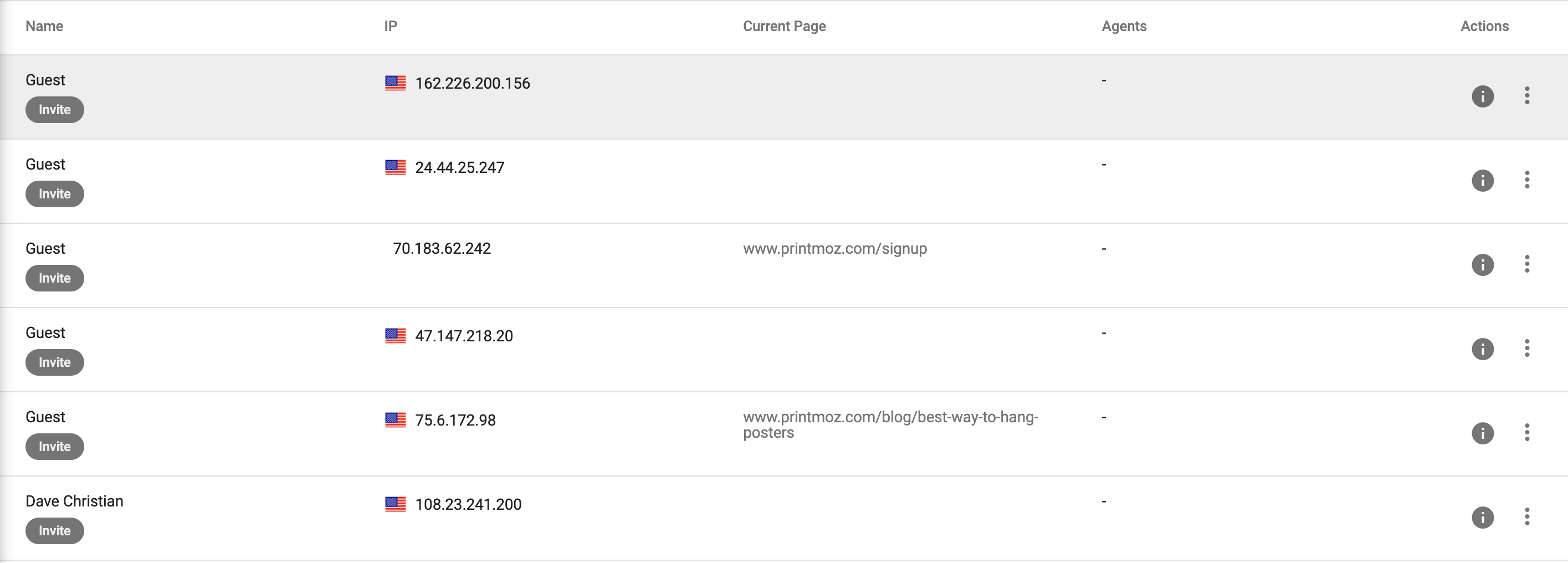 From here you will be able to see detailed information on each customer as well as sending chat invites and shortcuts to view account info, last order and last estimate order.
From here you will be able to see detailed information on each customer as well as sending chat invites and shortcuts to view account info, last order and last estimate order.
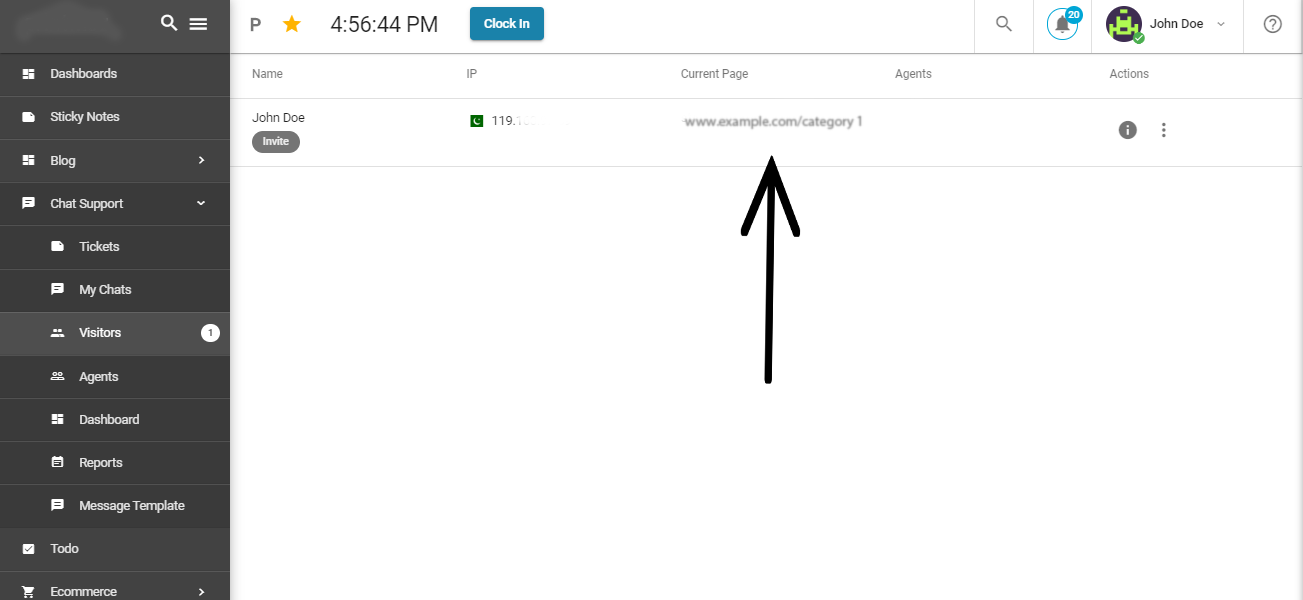
In the current page, you can view that, on which page customer is currently navigating.
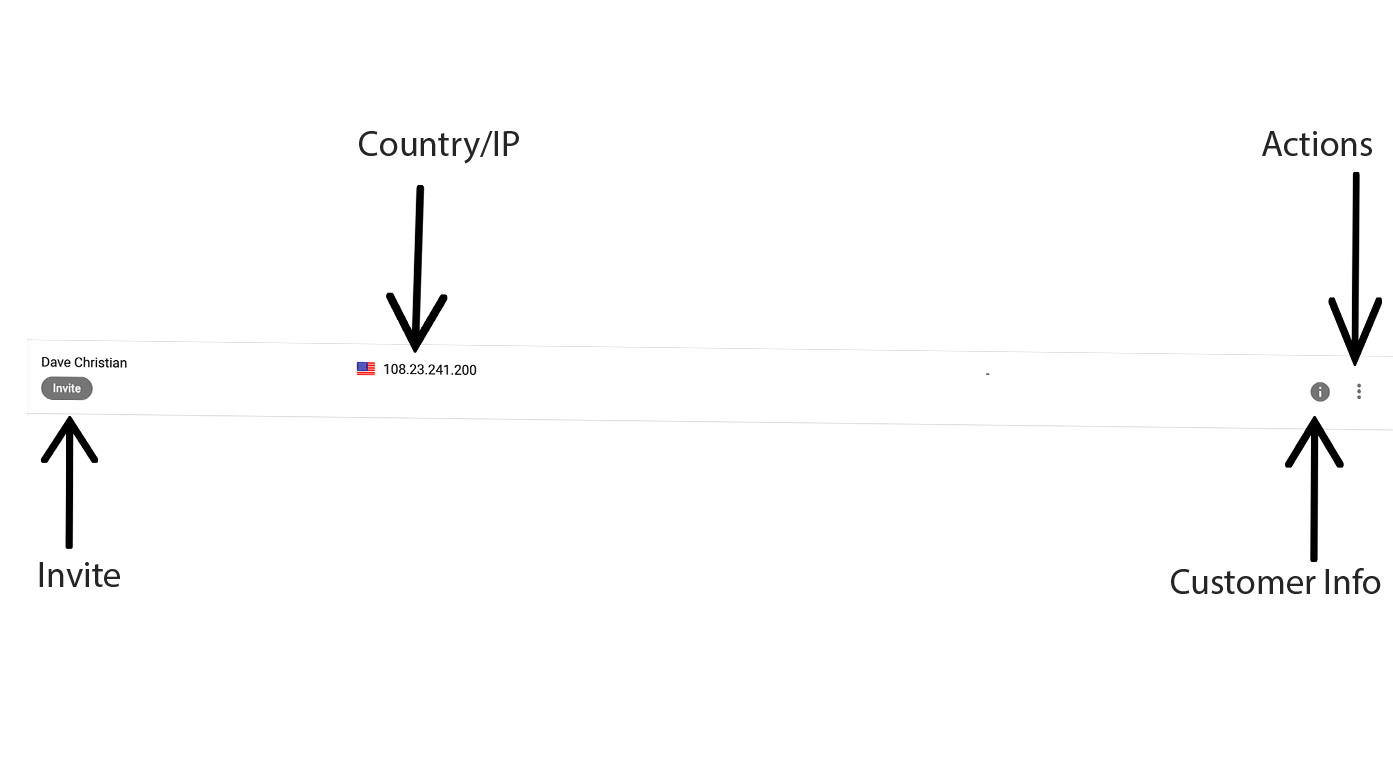
- Invite: When you Invite a customer to a chat this will greet the customer with a chat window and message. (Shown Below)
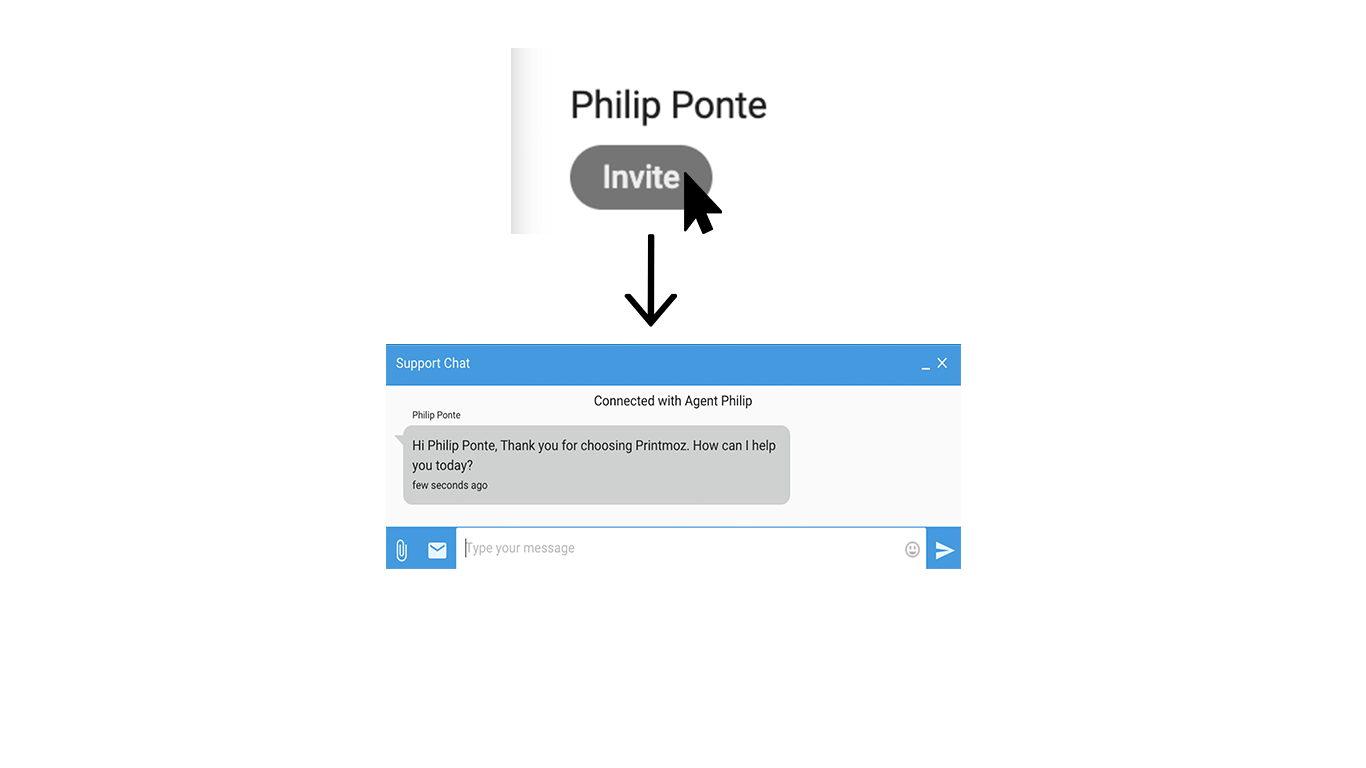
- Invited: After inviting, this will be the status of a customer.
- Accept Chat: This option pops up when the customer has sent you chat request.
- Join Chat: If the chat is going on between an agent and a customer, you can intervene in a chat by clicking 'Join Chat'.
- View Chat: This option enables you to view the current chat with the customer.
- Country/IP: This will show you the customer's ip and country. from.
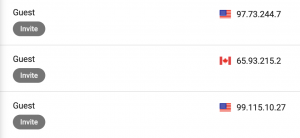
- Customer Info: Clicking the Information "i" icon will bring up detailed information about the selected customer. From here you will have access to the following: Visitor Info, Navigation History and Message History.(Shown Below)
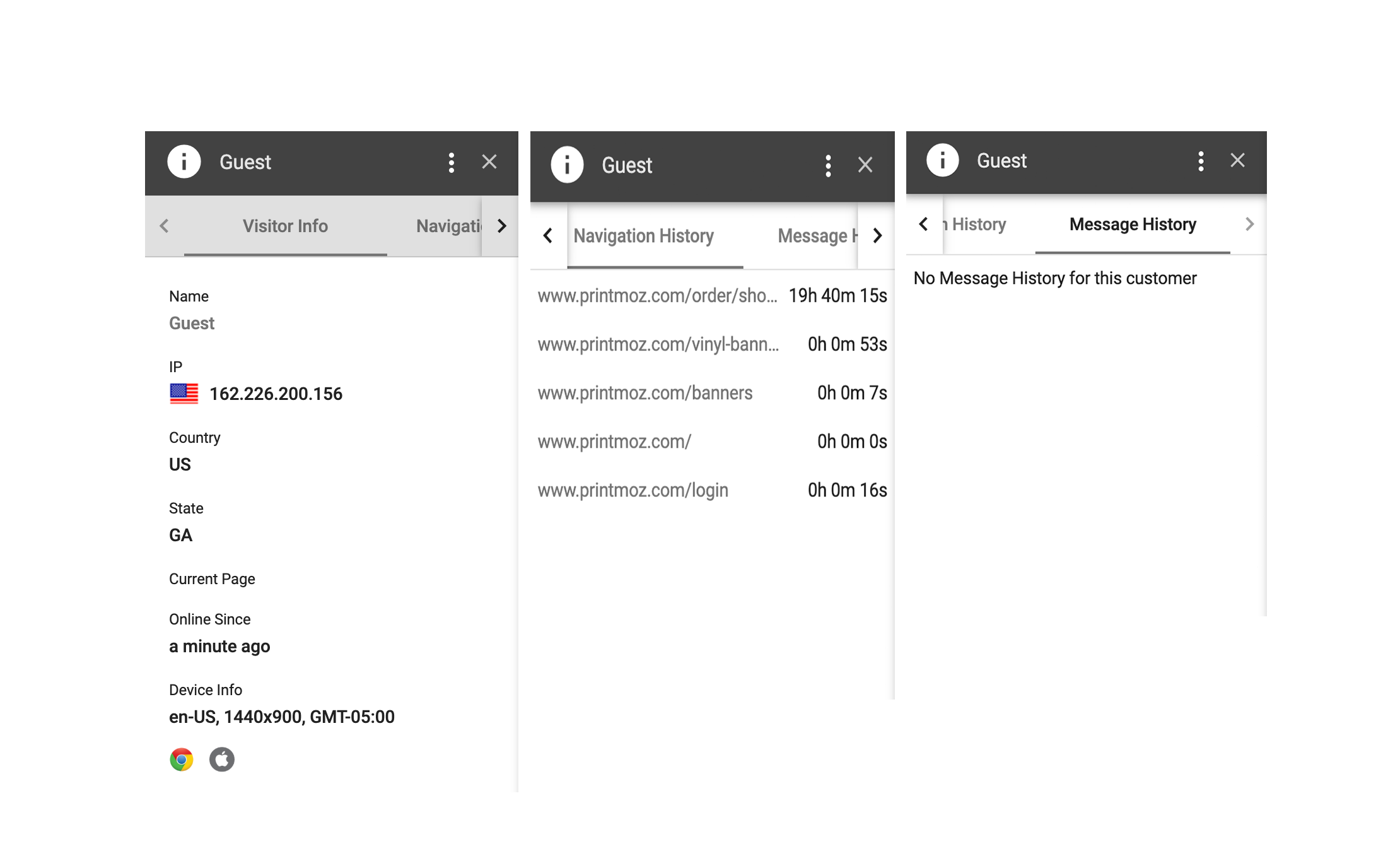
- Actions: This option will give you quick access to view the customer's account, last order and last estimate.
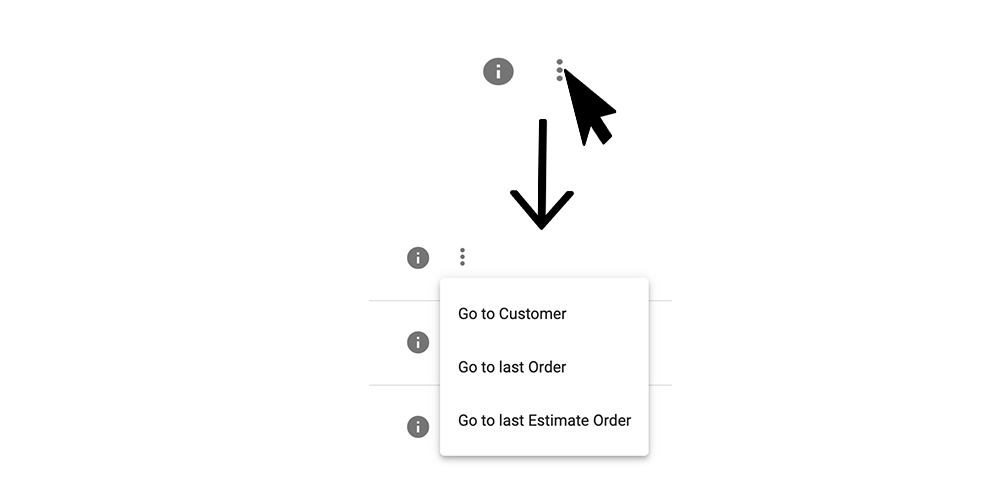 Go to Customer: Will take you to the customer's account where you will be able to view and edit customer information as well as view history and adding special notes.
Go to last Order: This will take you to the customer's most recent paid order.
Go to the last Estimate: This option will bring you to the customer's most recent estimate or what they currently have in their cart.
Go to Customer: Will take you to the customer's account where you will be able to view and edit customer information as well as view history and adding special notes.
Go to last Order: This will take you to the customer's most recent paid order.
Go to the last Estimate: This option will bring you to the customer's most recent estimate or what they currently have in their cart.