My Chats
When customers are browsing the website they have the option to start a chat with a support representative by selecting the icon below.
First a Customer will initiate a chat.
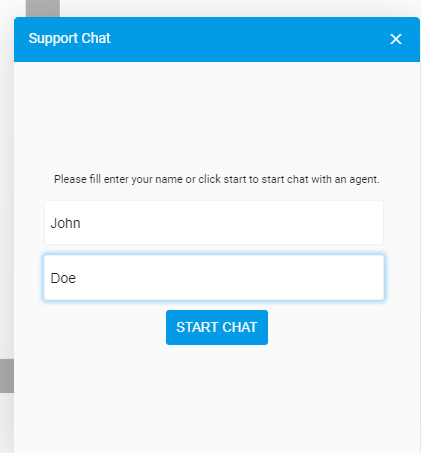
When a chat is initiated you will be notified both by a visual notification and audio ring. To accept the chat simply click on the notification bubble. (Shown Below)

Then you can start a chat with the customer. The customer will be typing from a store.
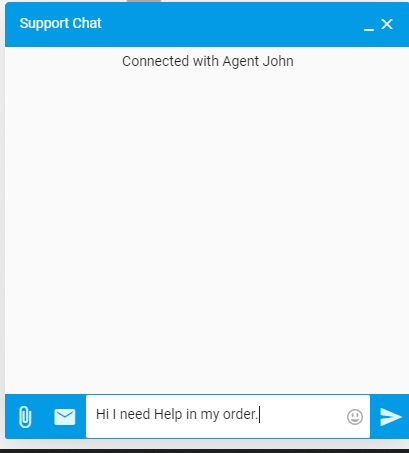
From Agent end you can view chat like this;
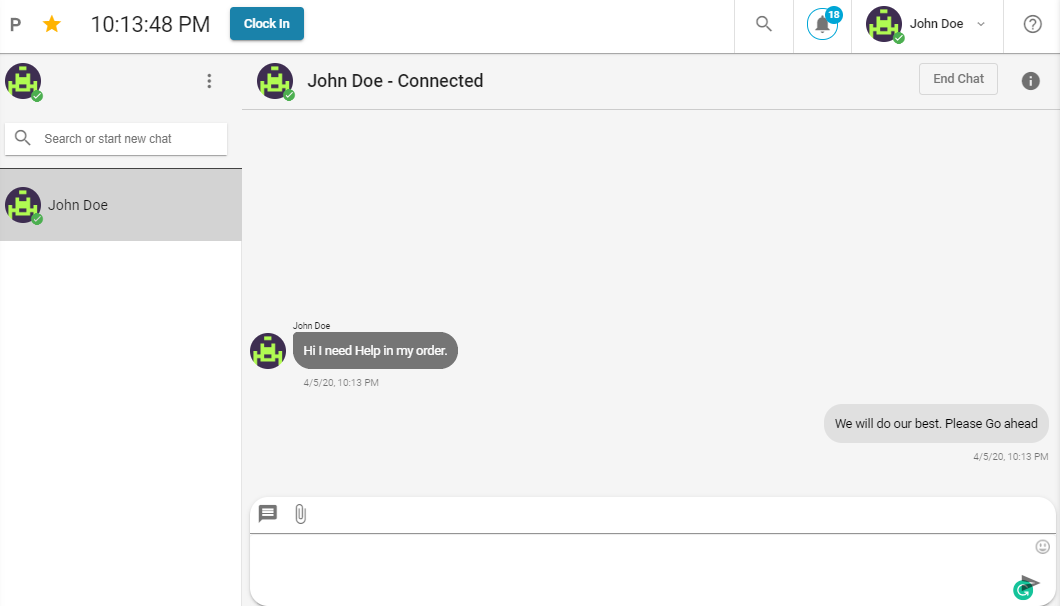
Here you are able to add emojis, add files in chat. Adding more, you can drag and drop your files in the chat window. In order to end a conversation, you can click the 'End chat' button on the top.. The agent can also change his/her online status by clicking on the hamburger icon.
Anytime you navigate away from your chat it will automatically be opened in the chat panel on the right side of the screen. (shown below)
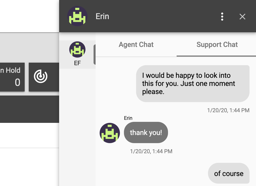 From the Chat panel you are able to view both Customer (Support) Chats as well as Internal (Agent) Chats.
When you are viewing a chat from the pop-up menu you will also be able to select options at the top right corner to view shortcuts for viewing Customer Account info, Last Order, Last Estimate and to End the Chat. (Shown Below)
From the Chat panel you are able to view both Customer (Support) Chats as well as Internal (Agent) Chats.
When you are viewing a chat from the pop-up menu you will also be able to select options at the top right corner to view shortcuts for viewing Customer Account info, Last Order, Last Estimate and to End the Chat. (Shown Below)
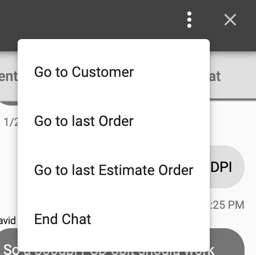
After the customer name, we have chat statuses which are explained below;
- Connected: It shows that a customer is connected to a chat.
- Connected not Joined: This represents that an agent is absent in chat but can view it. An agent can join the chat by clicking the 'Join Chat' button.
- Disconnected: This means that chat is disconnected from the customer's end.
- Ended: It means that the chat has ended.
- Pending: It means that chat is awaiting agents.
- No Response: It appears when there is no response from the customer's end for a long period.
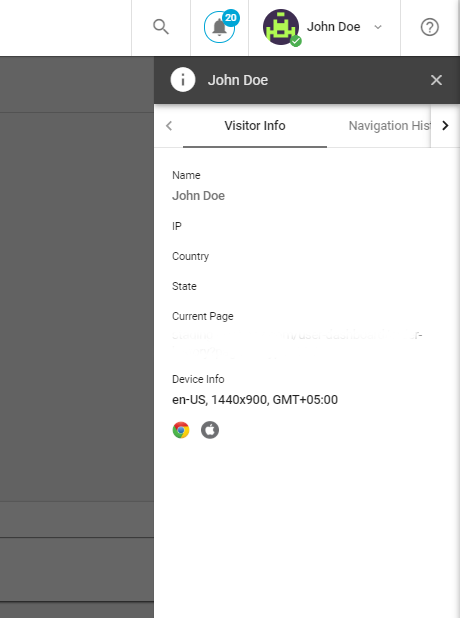
You can click on the hamburger icon on the top right corner of the chat to check customer's info, navigation history, and message history. Customer Info represents the personal information of customers. Navigation history represents how many times, this particular customer visited your store and message history represent the records of customer interacted via messages in past.